User's Manual
How To
To use HyperTag as an amiibo, you will need a mobile app to write the amiibo data into.
You can download it from the Apple App Store for iPhone and from Google Play for Android phones.
-
Make sure that Bluetooth and location services are turned on on your iPhone.
-
Launch the HyperTag app. (The first time you launch the app, be sure to give the app Bluetooth and location permissions).
-
Within the app, tap the Personal menu at the bottom of the interface.
-
Tap the Data Update option, confirm, and download the Amiibo data.
-
Once the download is complete, tap the Game menu at the bottom of the interface.
-
At this point, you will see a list of all supported game titles. Select one and you will see the supported Amiibos.
-
Select an amiibo item and click Write to write the data to the HyperTag device (please grant Bluetooth and location permissions).
-
Once the data has been written, the HyperTag device can be used in the game.
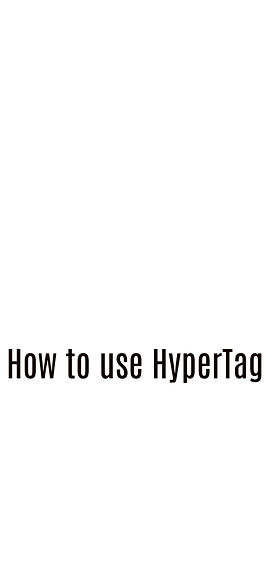
Clip-On Usage Instructions:
To use the device with the clip, follow these steps:
-
Wake up the HyperTag by pressing the button.
-
Open the product's back clip and secure it at a 45-degree angle in the designated area beneath the gaming console.
*Try to place the NFC sensing area of the HyperTag device close to the NFC sensing area of the game console.
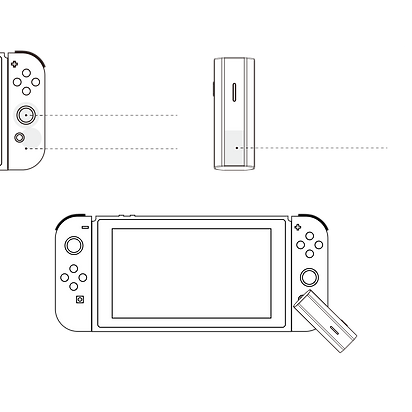
NFC detection zone1 Joystick
NFC detection zone2
HyperTag detection zone
45-degree angle in the designated area
Changing modes
HyperTag is initially configured in automatic mode, where it generates a new serial number with each scan. Nevertheless, games such as Splatoon and Super Smash Bros may necessitate multiple scans of the same amiibo. To transition HyperTag to manual mode, please adhere to these guidelines.
Launch the HyperTag app, tap on the Personal menu located at the bottom of the interface..
After selecting the Mode Settings option, you can switch between different modes.( The different light colors on the HyperTag device correspond to different modes.)
Auto-Infinity Mode - Every swipe generates a new card with the same data. Suitable for games like Zelda that require unlimited swiping.
Multi-game Data Mode - You can write up to 28 files continuously. Press the power key to switch to the next card. Suitable for games like Splatoon and Super Smash Bros.
Manual-Infinity Mode - After writing the data, press the power key to assign a new card number to the same card.
Learn More About Troubleshooting at hypertag.com.cn/support/troubleshooting